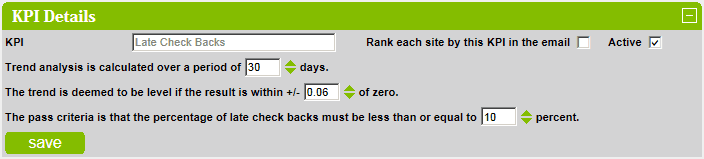Reporting KPI's
This section covers managing reporting kpi's by concept for a customer.
KPI stands for Key Performance Indicator.
Select the required customer type from the dropdown list.
Select the required concept from the dropdown list.
If there are KPI's defined for the selected customer and concept then they will be displayed in a grid.
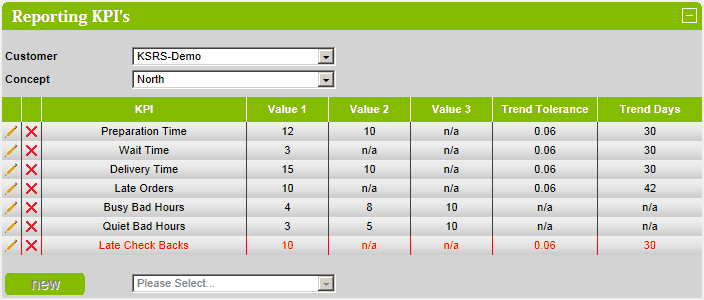
If there are no KPI's define for the selected customer and concept then the following message will be displayed.
KPI's that have been defined but are inactive (i.e they are not used) are displayed in red.
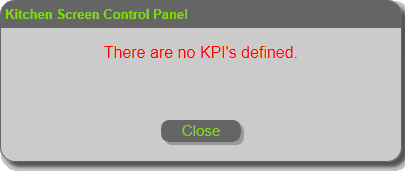
All undefined KPI's for the selected customer and concept are displayed in the dropdown listbox next to the
new button.
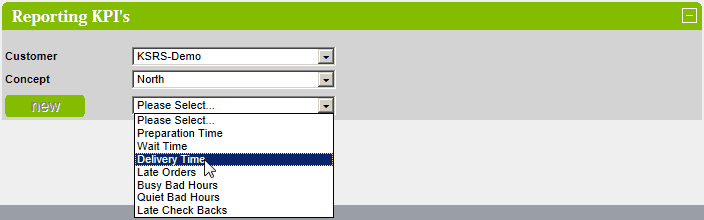
To edit an existing KPI, click on the  icon.
icon.
To delete an existing KPI, click on the  icon.
icon.
To create a new KPI, select the required KPI from the dropdown list and click on the new button.
Edit a KPI
To edit an existing KPI, click on the  icon.
icon.
The KPI details of the selected KPI are displayed.
Modify details as required and click on the save button to save the changes.
NOTE: The KPI will only actually be generated if the Active checkbox is checked.
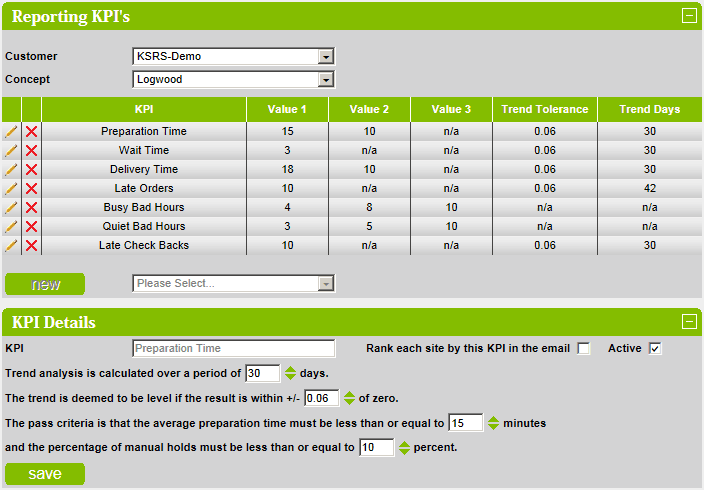
Create a KPI
To create a new KPI, select the required KPI from the dropdown list and click on the new button.
The default KPI details of the selected KPI are displayed.
Modify details as required and click on the save button to save the changes.
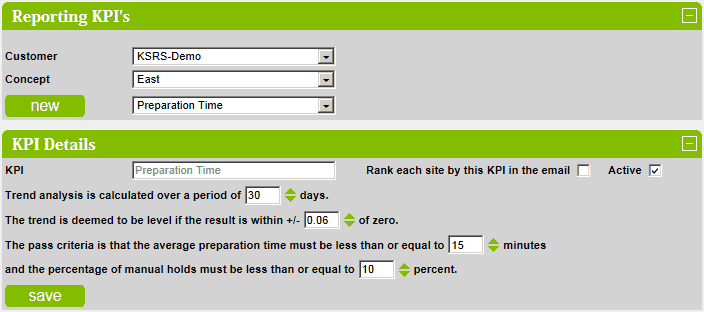
Preparation Time
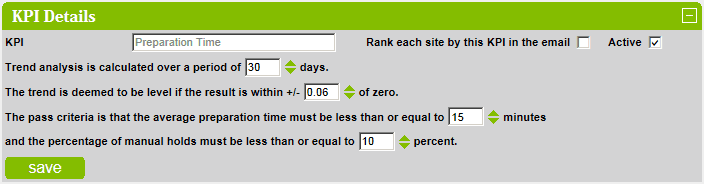
Wait Time
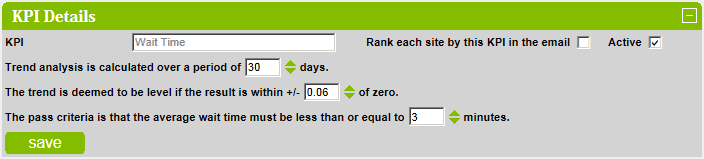
Delivery Time
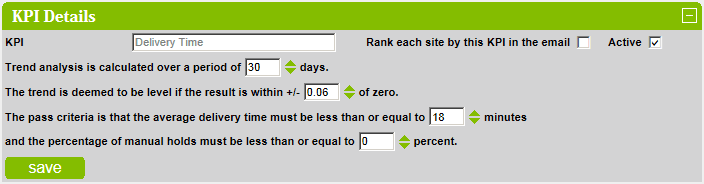
Late Orders
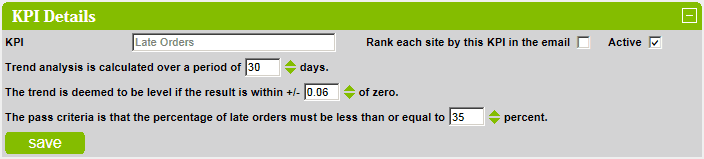
Busy Bad Hours

Quiet Bad Hours

Late Check Backs