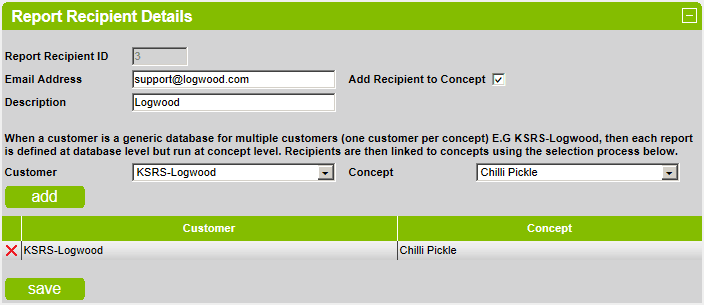Report Recipients
This section covers report recipients.
Report Recipients are the people that can receive automated Logwood reports.
By default, all existing recipients are displayed.
To search for a specific recipient, enter the search string in the box and click on the search button.
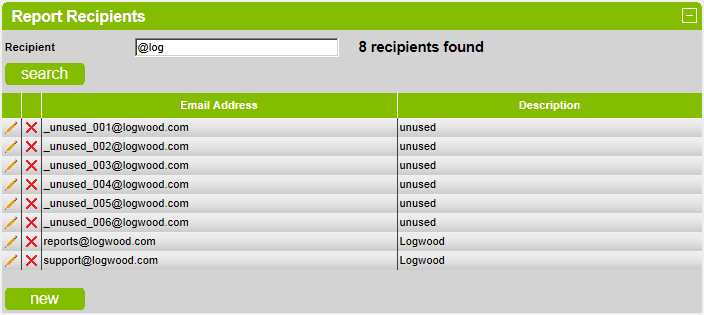
Delete an Existing Recipient
To delete an existing recipient, click on the  icon next to the name.
icon next to the name.
In reality, recipients shouldn't be deleted, just renamed.
Add an New Recipient
To add a new recipient, click on the new button.

Enter the email address and short description then click the save button.
Edit an Existing Recipient
To edit an existing recipient, click on the icon next to the name.
icon next to the name.

Make changes as required and click on the save button to save the changes.
Add Recipient to Concept
To add recipient to a concept, check the Add Recipient to Concept checkbox.
The Logwood database has many customers and a way was needed to restrict all ‘Logwood’ database email recipients
to individual concepts so that recipients wouldn’t / couldn’t get the emails for other customers.
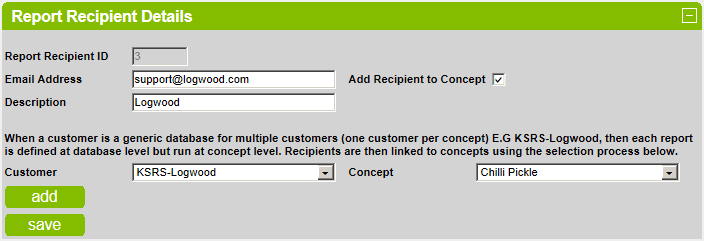
Select the customer and concept then click on the add button.
The customer / concept pair will be added then click on the save button to save the changes.
To delete an existing customer / concept, click on the  icon next to the customer / concept name.
icon next to the customer / concept name.
Recipient Concepts are used when the concept list in the report template is set to [ALL].