Report Templates
This section covers report templates.
There are four report types:
Standard - parent templates are stored in the ReportTemplate table and child templates are stored in the
ReportKSRSTemplate table.
Dashboard - both parent and child templates are stored in the DashboardTemplate table.
Late Items by Volume - both parent and child templates are stored in the LateItemsByVolumeTemplate table.
Late Item Statistics - both parent and child templates are stored in the LateItemsStatisticsTemplate table.
Templates are used to define parent reports in the four types and define child reports (derived from parent reports).
See also the document KS-Portal Reporting.pdf as an aide to this help page.
Remember, just because a template is defined does not mean that it is ever run - that is determined
in Admin -> Report Schedule.
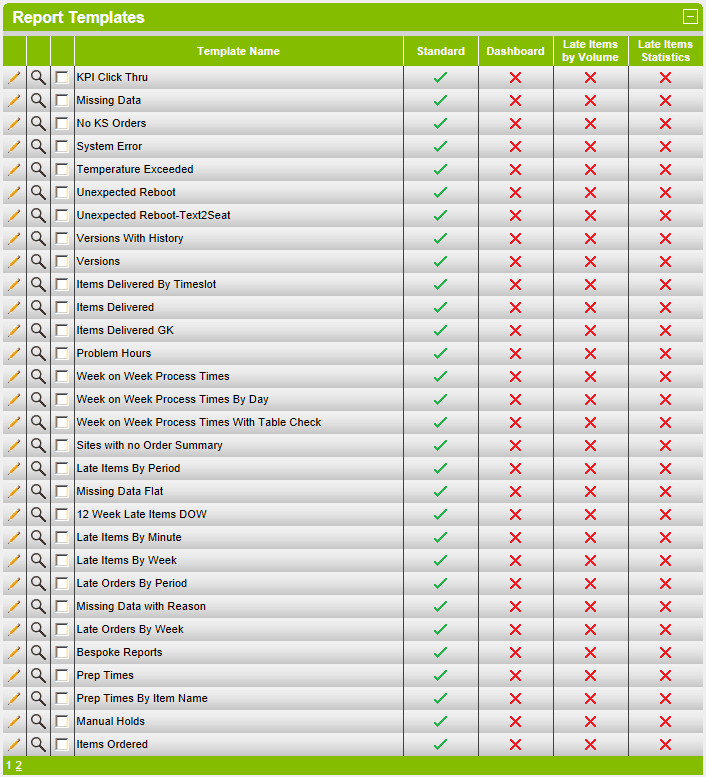
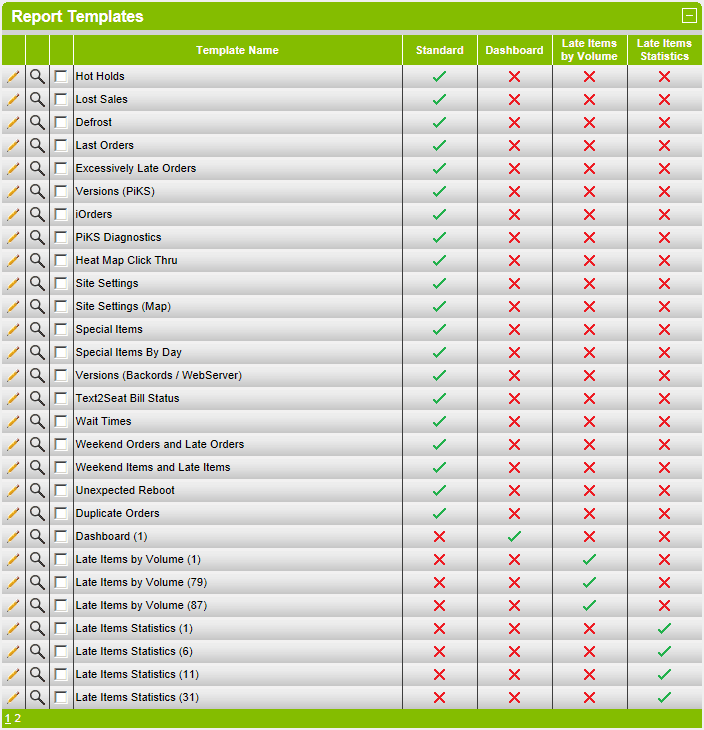
Create a New Parent Template
To create a new parent template, check the appropriate report type radio button and click on the new button.
 .
.
If at any time you wish to start again just click on the reset button.
Enter the details as appropriate and click on the save button to create the new template.
Each report type has it's own set of data to enter which are fully described in KS-Portal Reporting.pdf.
Standard
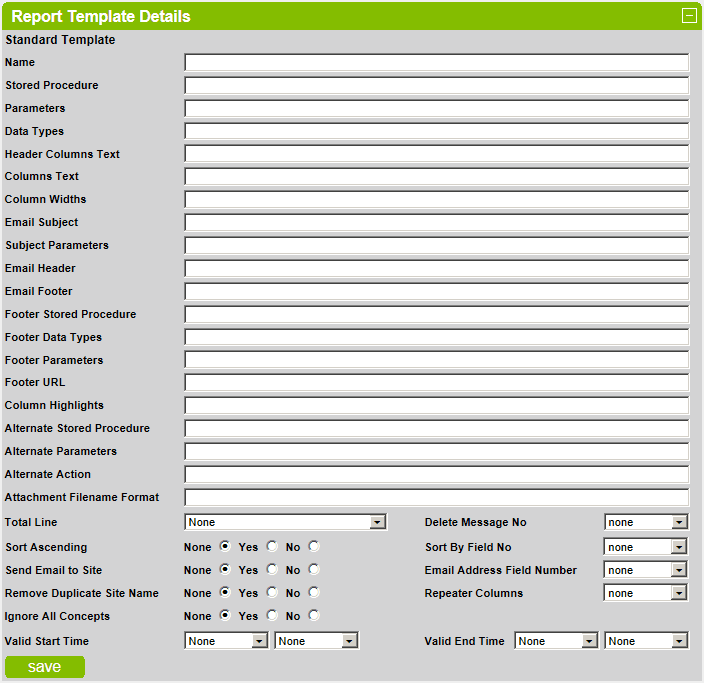 .
.
Dashboard
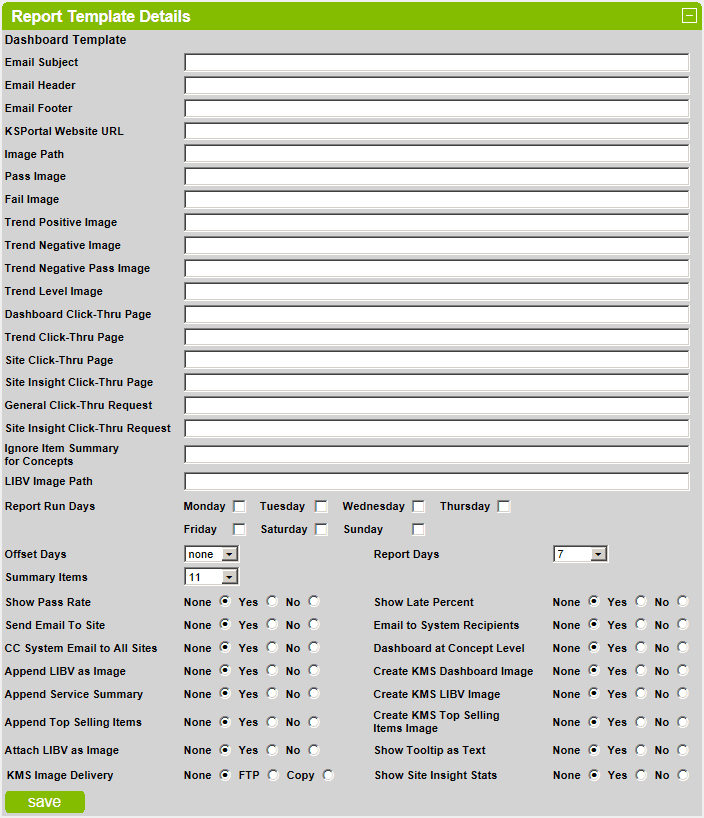 .
.
Late Items by Volume
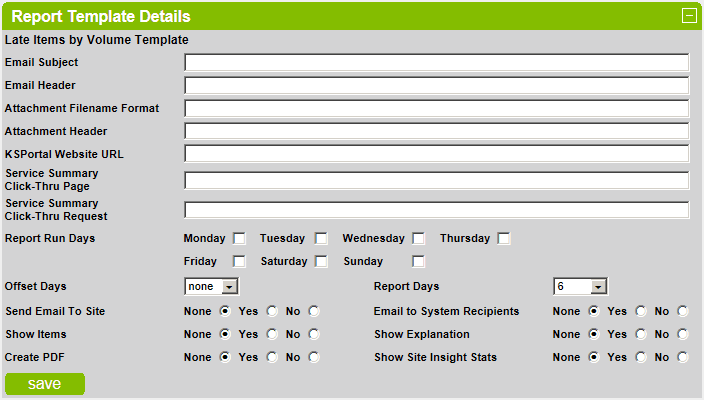 .
.
Late Item Statistics
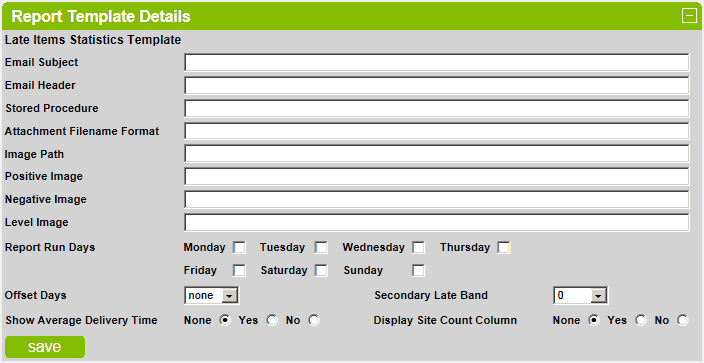 .
.
Delete an Existing Parent or Child Template
It is not possible to delete an existing template.
View Child Templates
To view the child templates of a parent template, click on the  icon next to the parent template name.
icon next to the parent template name.
Note that the item in brackets is the database ID of the parent template and is shown when parent and child templates
are in the same database table.
The Database number corresponds to the the customer defined in the KSRS table in the KS-Portal database.
The Concepts number corresponds to the the concepts defined in the Concepts table in the customer database.
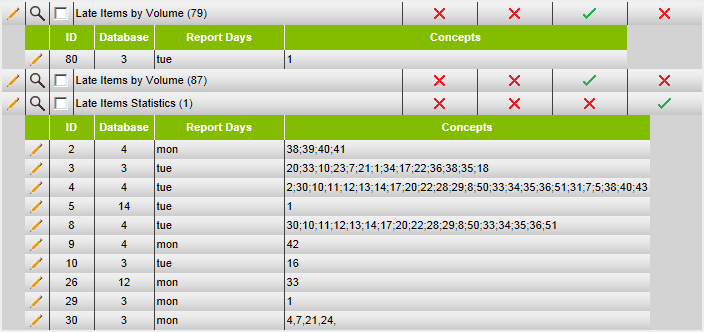 .
.
Edit an Existing Parent or Child Template
To edit an existing template, click on the  icon next to the template name.
icon next to the template name.
Make changes as required and click on the save button to save the changes.
Create a New Child Template
To create a new child template, check the checkbox next to the parent template name and click on the new button.
Enter the details as appropriate and click on the save button to create the new child template.