Standard Notation and General Rules
This section describes standard notation and general website rules that occur on most pages.
The Online Help covers all options in the Kitchen Screen Control Panel Website.
Some options may or may not be available to an individual user.
Some options may be unavailable due to security reasons or subscription levels.
Button Colours.
There are two button colours: purple and blue.
A purple button denotes a local action to the current page such as save or search.
A blue button denotes an action that will cause a new browser window to open such as preview or print or return
control to the main page such as back or close.
save
search
back
close
Confirmation
Some pages requires that an action is confirmed.
Press Yes to accept the confirmation or No to decline it.
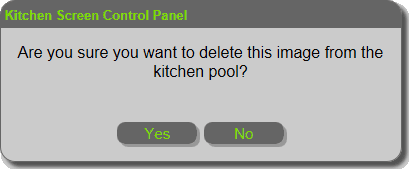
Contact Us
Click on Contact Us at the bottom right corner to send an email to Logwood Support.
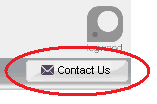
Date Selection
A calendar is displayed when the cursor is placed in a date field.
Either select the required date from the calendar or type it in the format of dd/mm/yyyy
Validation will be performed as invalid dates are not allowed.
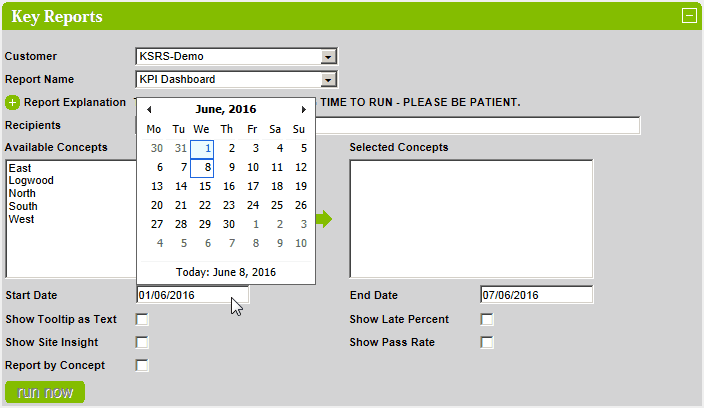
Enabled / Disabled Buttons
Buttons that can be clicked have white lettering and those that cannot be clicked have grey text.
action
action
view sites
view sites
Error Messages
When clicking a button, it may be that validation takes place on the text entered to ensure that it is in the correct format
to be saved / processed.
Validation is broad and can be either ensuring that a number is entered instead of a letter or a correctly formed email
address or just to ensure that compulsory fields have values.
Where possible the erroneous field will be highlighted in red.
Click here for a full description of all error messages.
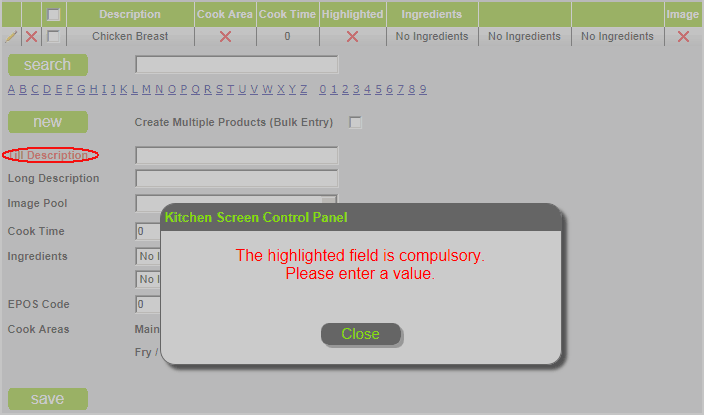
Grid View Column Sorting
Some grid views can be sorted by column. To change the sorting, click the column header.
In this example, the default sorting is by Booked For in ascending order of time.
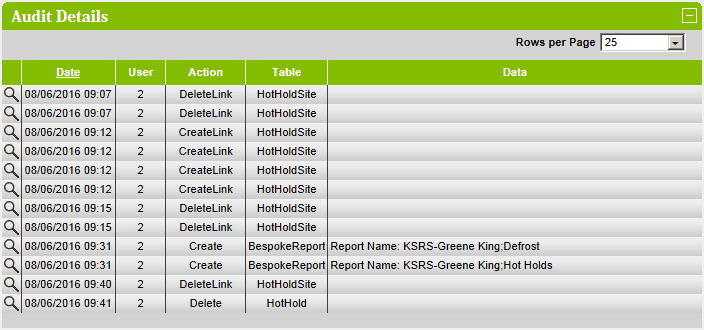
Clicking the Table header will sort the grid view into Table in ascending order.
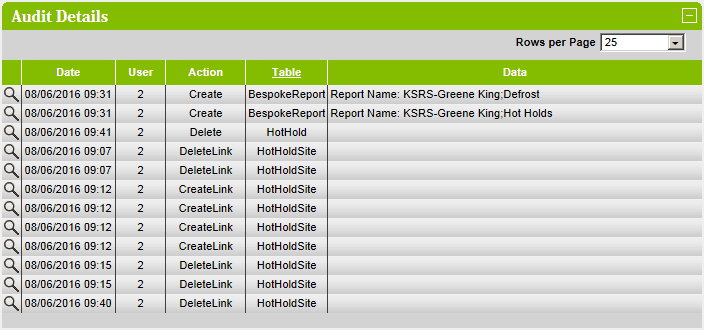
Help Question Mark
To access help specific to the current page, click on the help icon that appears in the top right corner.
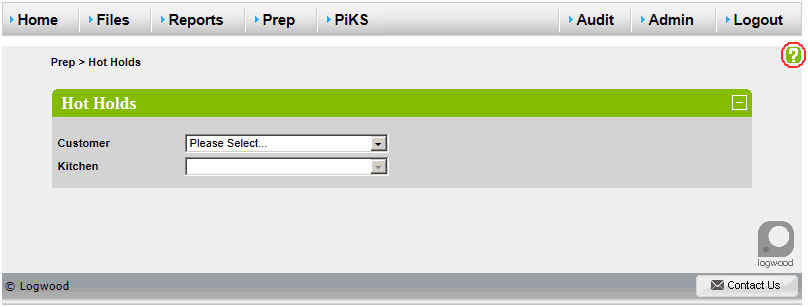
Forgotten Password
In the event of a forgotten password, click on the 'I forgot my password' link at the bottom of the login page.
Enter the username and click on the submit button.
A new, temporary password will be emailed to the account holder.
Once logged on using the new password, the user will be required to reset their password - see Password Reset below.
© Logwood
Click on '© Logwood' at any time to return to the home page.
If the current user does not have permissions for Bookings then they will be sent to the default landing page.
Breadcrumb Trail
To aid with navigation, each page displays a breadcrumb trail showing how the user got to the current page location.
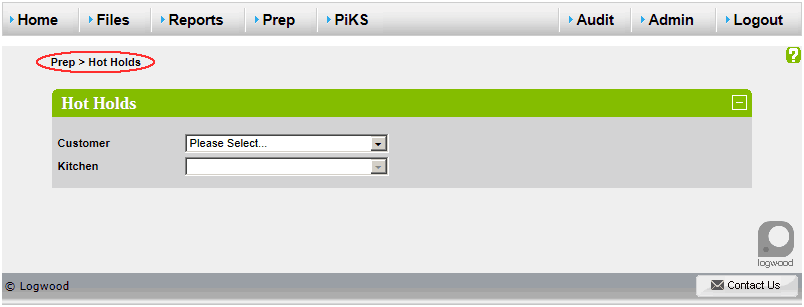
Password Reset
When a user logs on using a temporary password (as per the Forgotten Password process above), they will need to
reset their password.
Enter the existing (temporary) password, the new password twice and click on the submit button.
Plus / Minus Buttons
In order to reduce a page footprint, some potentially large sections are displayed minimised with a plus icon
denoting that they can be clicked to reveal more details.
Once expanded, the plus icon is replaced with a minus icon denoting that the section can be minimised.
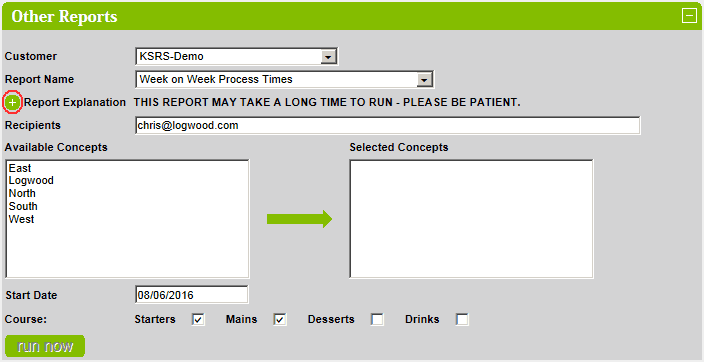
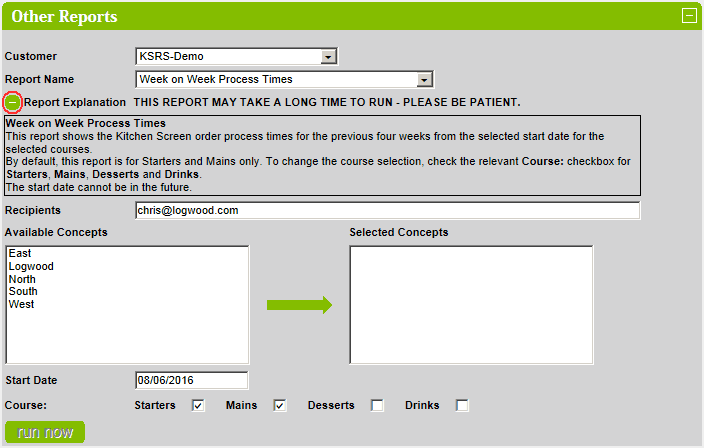
Section Headers
Section Headers can be clicked on to minimise and maximise their content as required.


Spinners
Where one of a specific set of data can be selected, usually a number, then spinners are used for selection
To increment the value click on the up arrow.
To decrement the value click on the down arrow.

Tool Tips
Tool Tips can be found throughout the web site. To view a tooltip, hover the mouse pointer over a control or part of the
screen.